Acknowledging Triton
Acknowledgement line
Triton and Science-IT gets funding from departments and Aalto, so it is critical that we show them the results of our work. Thus, please note that if you use the cluster for research that is published or presented in a talk or poster form you must acknowledge the Science-IT project by School of Science, that funds the Triton and affiliated resources. By published work we mean everything like articles, doctoral theses, diplomas, reports, other relevant publications. Use of triton can be anything: CPUs, GPUs, or the storage system (note that the storage system is the “scratch” system, which is cross-mounted to several different departments - you can use Triton without logging into it.)
An appropriate acknowledgement line might be one of:
We acknowledge the computational resources provided by the Aalto Science-IT project.
or
The calculations presented above were performed using computer resources within the Aalto University School of Science “Science-IT” project.
You can decide which one fits better to your text/slides. Rephrasing is also fine, the main issue is referencing to Science-IT and Aalto. (Note that this does not exist in various funding databases, this is an Aalto internal project.)
Reporting
This applies for:
Triton cluster usage (including data storage)
The Research Software Engineer service
SciComp garage support (if you think it’s significant enough).
We can’t automatically track all publications, so we need all users to verify their publications are linked to Science-IT in ACRIS (the Aalto research information system). It takes about 30 seconds if you aren’t looking at ACRIS now, or 5 when you are already there. All publications are required to be in ACRIS anyway, so this is a fast process.
You can see the already-reported publications here: https://research.aalto.fi/en/equipment/scienceit(27991559-92d9-4b3b-95ee-77147899d043)/publications.html
Instructions:
Log in to ACRIS: https://acris.aalto.fi
Find your publication: Research Output (left sidebar) -> Click on your publication
If your publication is not already there, then see your department’s ACRIS instructions, or the general help below.
Link it to Science-IT: scroll down to “Relations” -> “Facilities/Equipment” -> Search “Science-IT” and select it. (This is on the main page, not the separate “Relations” page.)
Click Save at the bottom of the window.
Repeat for all publications (and datasets, etc.)
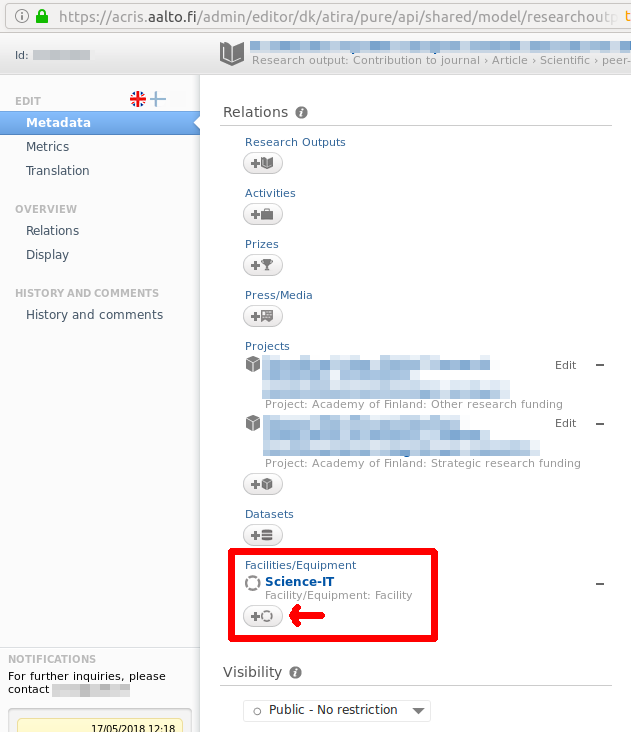
You are done! Your publication should appear in our lists and support our continued funding.
More help:
Manually adding journal article (most are automatically transferred): Adding articles manually to ACRIS (though most articles are transferred automatically).
You can also add datasets and software to ACRIS and link it to the Science-IT infrastructure. These aren’t automatically transferred.
Should you have problems, first contact your department’s ACRIS help (academic coordinators). If a publication or academic output somehow can’t be linked, let us know and we will make sure that we include it in our own lists.
Other promotional pictures for Science-IT’s use
We collect pictures about the work done by our community, which are used for various other presentations or funding proposals. If you have some good pictures of research which can be shared publicly, please send them to us.
Please say the requested credit (author) + citation for us to use.
Please clarify license. CC-BY 4.0 is the minimum, but CC-0 is even better.
Optional: some text description about the research and/or use of resources.
Don’t worry about making things look perfect. Most things aren’t.
Send to scicomp@aalto.fi